FAQs
GETTING STARTED
First, check your spam or junk folder in your inbox. If it is not there, you may have typed in your email address incorrectly. Try submitting your information again in the Breaker DApp.
You only have 24 hours to activate your Breaker account by clicking the link in your activation email. If the link has expired, you will need to reregister in the Breaker DApp (you may use the same email address).
First, check your spam or junk folder in your email. If it is not there, you may have typed in your email address incorrectly. Try requesting the ‘forgot password’ email again in the Breaker DApp.
BILLING
To delete your card info, click the ‘Edit Card Info’ button in the ‘Account Preferences’ section of the Breaker DApp.
Make sure all sections, including the Billing Info, are filled out completely before you click “Save credit card info”. If it still does not save, the number may have been entered incorrectly or the card may be invalid.
The official wallet of Breaker is the Lightwallet, a Javascript based Ethereum wallet that is fully compatible with all Breaker applications and is a great choice for first-time wallet owners as well as advanced users. Keep in mind that no one except you has access to your funds. For this reason, we strongly recommend you to save your wallet file, your password, and your seed in an extremely safe location since there is no recourse if you misplace these items.
To create a Lightwallet you have to go through the signup process available here.
No, you can use a credit card to purchase content. However, you can also use a lightwallet to purchase content. Learn more about creating a lightwallet here.
First, make sure that you add in the password for your lightwallet after selecting “pay with lightwallet”. If that was successful, make sure your wallet has enough ETH, including gas.
Click on the “Preferences” icon at the top right-hand corner of the Breaker app. Select “Credit Card” or “Lightwallet” and click on the circle beside either payment type to select your default payment method. A check mark will appear in the circle of the selected default.
USING BREAKER
Click on the “Preferences” icon on the top right-hand corner of the Breaker app. Select “Download Location.” From here you can review where your content lives or you can click on “change download folder” and select your desired location to save your downloaded content. *Note if you change your folder location, you may have to redownload your files.
The rental period lasts for 48 hours. This period begins from the moment you download the content. You have 30 days to download the content from the time you rent it. If you do not download the movie within a 30 day period, you will need to rent it again. The price is determined by the artist channel.
Click on the content that you would like to share from the home/music/movies interface. Then, click on the “Share” icon (three connected dots). Select the social media platform you would like to share the content on, or click “Copy Link” to copy the url of the content.